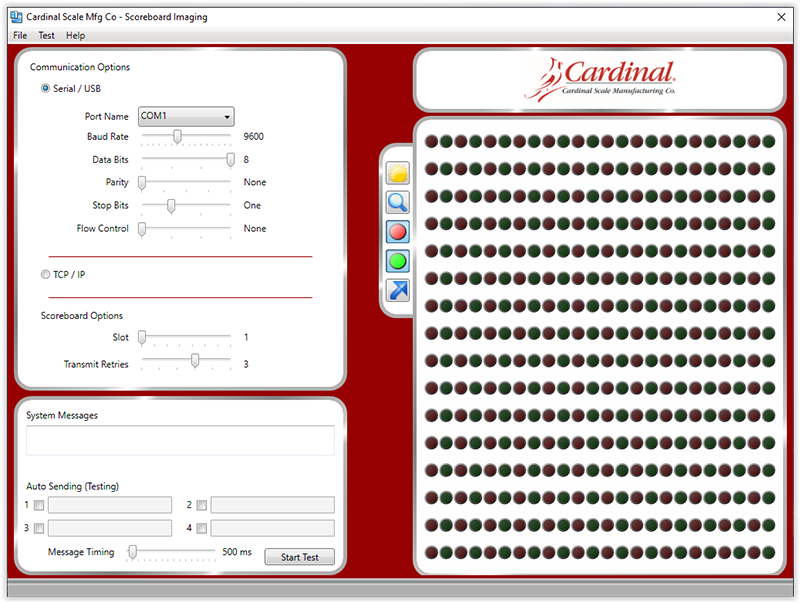The C series portable counting scales are available in 30 lb/15 kg, 65 lb/30 kg, and 100 lb/50 kg...
-
-
-
-
- News & Events
- Company News
- Company Events
- Press Releases
- Case Studies
- Employee Highlights
- Employees
- Current Job Openings
- Employee Wearables
- Financial
- Credit Application
- Letter of Credit
- Customer Service
- Warranties/Returns
- Complaint Form
- Satisfactory Survey
-
COMMUNITY SERVICE
View DetailsJOB OPENINGS
View Details
-
-
-